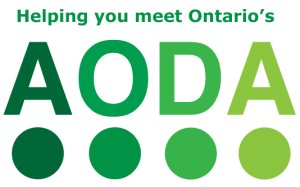Screen Readers, a commonly used name for Voice Output Technology, are used when it is difficult or not possible to read the standard text displayed on screen. For example, individuals who are visually impaired or blind may use a screen reader. Screen readers can also benefit those who prefer to have text read back or find it easier to focus when text is read to them.
How they work
Screen readers produce synthesized speech output for text displayed on the computer screen, as well as for keystrokes entered on the keyboard, and navigational information (e.g., which program has just been opened, how many links on the current page). Screen readers require the use of keyboard shortcuts, most of which the user has to memorize. Many screen readers work with multiple programs, but some screen readers are specific to certain programs (e.g., an internet browser-specific screen reader, sometimes called a talking browser).
It is rare that a screen reader user would listen to an entire web page from start to finish without skipping some portion, such as the navigation links at the top of the page, the copyright information at the bottom, or other less important parts in-between. Screen readers can offer the following features to assist with navigating content on web pages:
- Announcing the beginning and the end of a list and how many items there are in that list
- Allowing you to navigate through data tables, going from cell to cell and (assuming the table has been correctly formatted) announcing the headings for each cell
- Navigating from heading to heading – headings on a webpage or document are those that have been given an electronic “heading” tag
- Providing (and reading aloud) a list of links organized alphabetically or by the order in which they are listed on the webpage
- Searching within the page for keywords
However, the accessibility of a webpage or document impacts the information that can be read or navigated to. For tips on how to make documents more accessible, visit the Accessible Digital Office Document (ADOD) Project webpage.
For individuals who identify as deaf, blind, or deaf blind, screen readers convert text into Braille characters on refreshable Braille devices.
Features to consider when choosing a screen reader
Features and Customization
- Does it support the functions that you want to use it for? (e.g., filling out a form on the web, google docs)
- Are there additional features or custom options that match your users’ needs? (e.g., optical character recognition for inaccessible text like scanned PDFs, adjusting the keyboard shortcuts to ones that are easier to hit)
- Does the software allow for customization to a particular application, i.e., scripting?
- Does the user need access to multiple computer systems? If so, consider options (e.g., software on a USB key, software with multiple installations per license, online or built-in options, etc.)
Usability
- What is the learning curve for the software? (e.g., how easy is it to learn the keyboard shortcuts)
- Does the user have basic computer skills? Consider a menu-based screen reader or tablet with screen reader for individuals with little or no computer experience.
- How complex is the menu structure? How easy is it to adjust settings?
Compatibility
- Is it compatible with your computer’s operating system?
- What applications can it support? (e.g., compatibility with which internet browsers)
- Which file formats can it read? (e.g., PDFs, DOCX, PPT, Daisy, TXT, HTML, etc.)
- Does it need to work with other technology (e.g., magnification software for users with low vision, voice recognition for those with difficulty using a keyboard) and are there compatible options or bridge programs (i.e. programs that make the two work together)?
- Can it output to a refreshable Braille display?
Speech output
- Can you customize the voice? (e.g., speech, pitch, volume, verbosity or how much speech feedback you wish to hear)?
- What voices and synthesizers are available? What language are they? Can you download/purchase and install additional voices?
- Can the size of the reading chunks be varied? (e.g., reading by paragraph, reading by sentence)
- Will the speech feedback be disruptive in the environment? Are headphones needed?
- Can it convert text to audio files, such as .wav or .mp3 formats for later listening?
Support
- What type of built-in tutorial are available? What other supports are available for users?
- Is there a trial period or demo copy for testing out the software?
- How will you get support if you need it? (e.g., a technician in the school, a local vendor, by telephone, by email, remote access, etc.)
- How much do upgrades cost? Is there any software management agreement or upgrade package that can be purchased?
- What is the payment method? (e.g., purchase, pay per use)?
Resources
Manufacturers of Screen Readers
Links are provided for information purposes only. SNOW does not endorse any of the following software and hardware.
Dolphin (Windows) – SuperNova Magnifier and Screen Reader, Guide (download, DVD, USB)
Freedom Scientific (Windows) – JAWS Standard, JAWS Professional
GW Micro (Windows) – Windows Eyes
Serotek (Windows) – System Access Standalone, System Access Mobile, System Access Mobile Network, System Access To Go
Free/Open Source Screen Reading Software
NonVisual Desktop Access (NVDA) by NV Access (Windows)
Free or Open Source Talking Browser Software
Chrome – Chrome Vox (Chrome browser)
Mozilla Add-Ons – various (Firefox browser)
WebbIE (Windows)
Built-in Accessibility Features
Did you know? That there are built in screen readers available for free on your computer. For example:
- Orca (on most Linux systems)
- Narrator (Windows)
- VoiceOver (Mac)
Learn more about the accessibility features of your computer here.
Additional Useful Links
Screen Reader Survey by WebAIM
How It Relates to the AODA legislation
Screen readers and talking browsers relate to the following sections of the Accessibility for Ontarians with Disabilities Act (AODA) Integrated Accessibility Standards, specifically some of the following sections in the Information and Communication Standards:
- Accessible Formats and Communication Supports
- Producers of Educational Training Material
- Accessible Website and Web Content
AODA Significance
- Screen readers and talking browsers translate the information on a computer screen into an audio voice, providing an alternative format. While screen readers can usually translate information from all areas of a computer, talking browsers only translates information from the Internet. Considering the guidelines for accessible website and web content improves the accessibility and usability for screen reader users.
- People interact, learn and communicate in diverse ways. Learning opportunities are increased when flexible ways of engaging with learning materials are provided. Considering how people communicate is important for knowledge to be exchanged. Alternative formats take into account diverse ways of exchanging information.
- The AODA legislates that educational institutions and its employees know how to produce accessible or conversion ready versions of textbooks and printed material. All website and web content must meet accessibility standards and support alternative ways to convey information. Educators, teachers and staff must be knowledgeable at communicating with people with disabilities who may use alternate formats.
Additional Resources
To learn how this section relates to the core principles of the AODA Customer Service regulation, visit the AODA page on SNOW.
To learn of ways to innovate, develop, and design for accessibility, visit OCAD University’s Inclusive Design Research Centre (IDRC) website and the IDRC’s floe project website.